In order to ensure the good printing quality of the printer, after about every 1,000 cards are printed, we should use a cleaning card for cleaning. (Note: The card feeding roller at the bottom of the card feeding slot should be kept clean to prevent card contamination and card feeding failure).
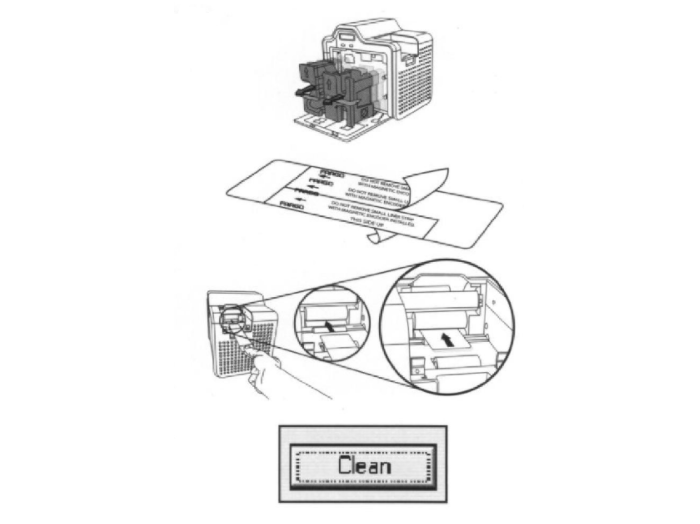
- Open the front cover of the printer, and take out the ribbon and transfer film holder.
- Take out the card input slot and card output slot.
- Take the cleaning card out of the cleaning kit and remove the adhesive tape on both sides.
- Close the front cover of the printer, and insert the printer cleaning card from the side of the card input slot of the printer.
- On the computer, click the “Start” menu in the lower left corner of the screen, select “Control Panel”, and then select “Printers and Faxes”, then right-click on the HDP5000 printer icon to select “Printing Preferences”, and click “OK” just above “ToolBox” button.
- Select the “Clean Printer” tab.
- Click the “Clean” button. (NOTE: The printer will draw in the cleaning card to automatically perform the cleaning process. The cleaning process is pre-programmed to automatically and thoroughly clean the printer’s internal rollers and card feed rollers.)

